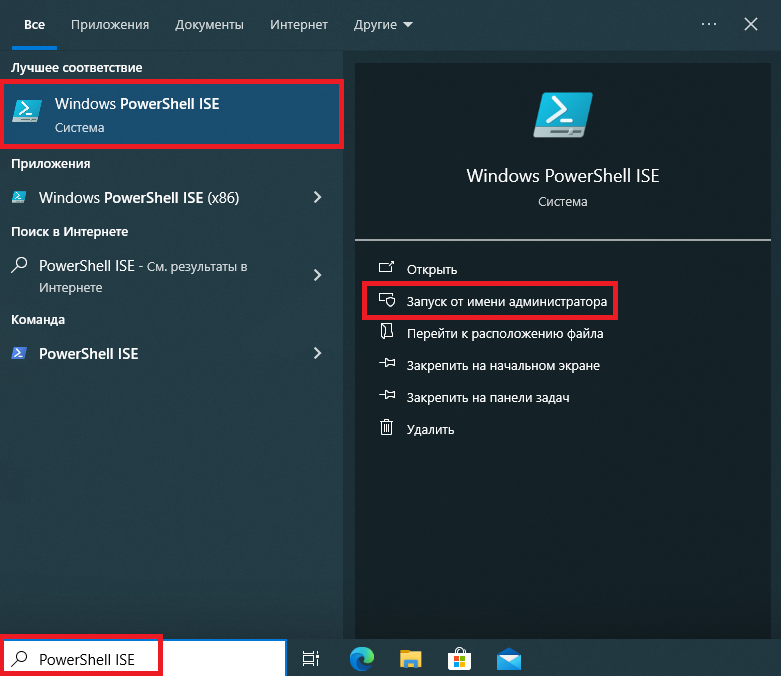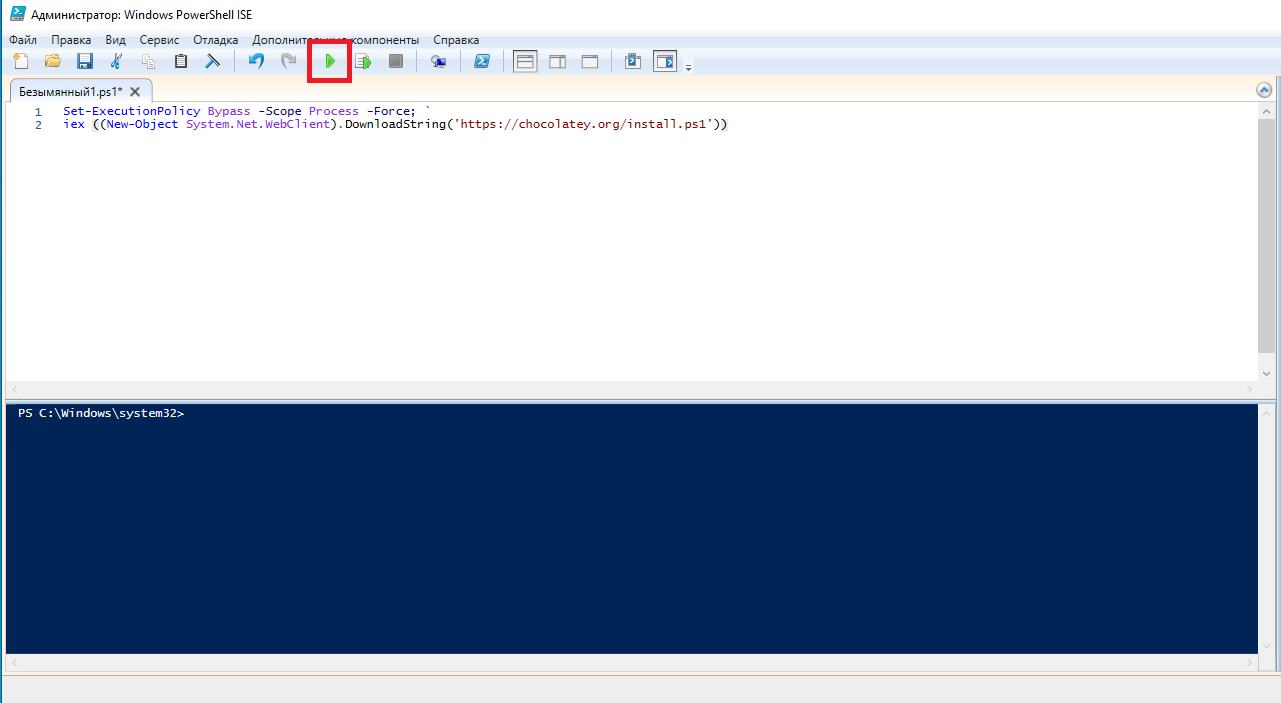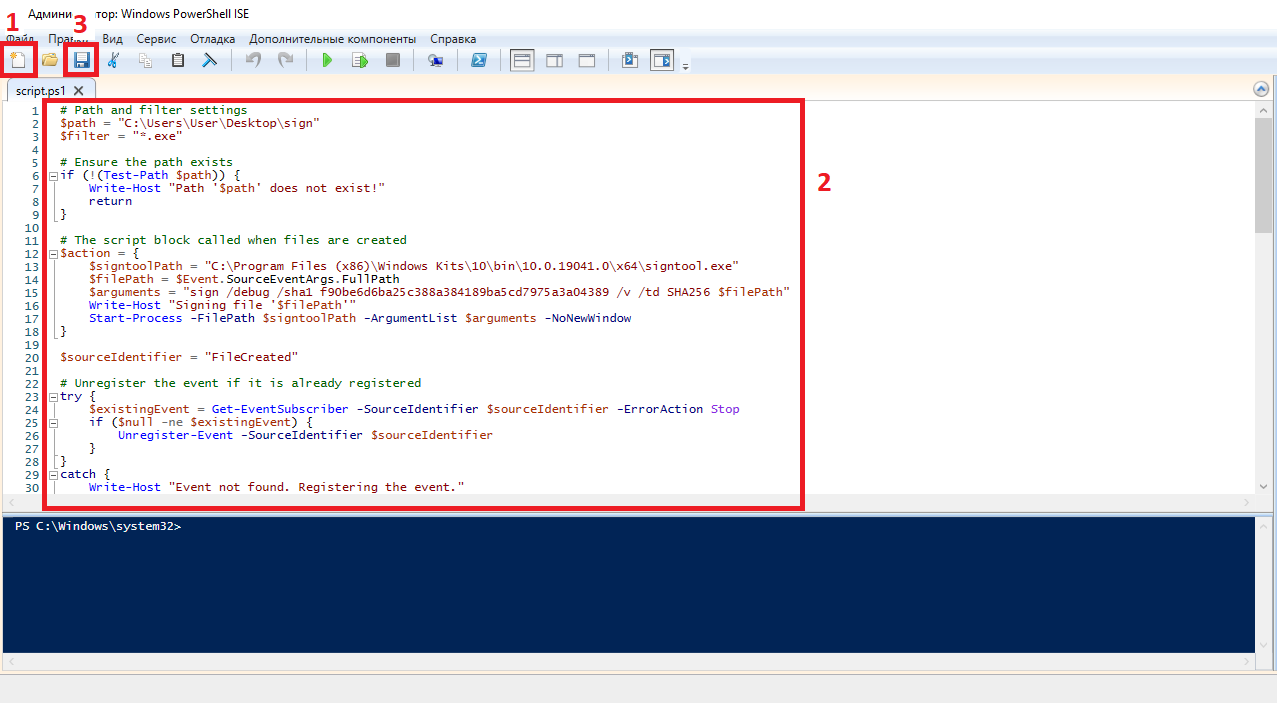...
Ниже приведён пример скрипта Power Shell для подписания файлов помещённых в заранее созданную папку через SignTool.
Скрипт автоматически перемещает файл C:\test.exe в папку C:\sign и подписывает его.
После чего, скрипт переходит в статус ожидания. Далее можно вручную переносить файлы в папку sign, скрипт автоматически их подпишет. Можно переносить и несколько файлов одновременно, скрипт подпишет их все по очереди. Главное, чтобы в названии файла не было пробелов.
| Info | ||
|---|---|---|
| ||
Обратите внимание, что пути к signtool может отличаться в зависимости от версии установленного Windows SDK (в примере ниже, этот путь - signtoolPath = "C:\Program Files (x86)\Windows Kits\10\bin\10.0.19041.0\x64\signtool.exe"). |
# Path and filter settings # Ensure the path exists # The script block called when files are created $sourceIdentifier = "FileCreated" # Unregister the event if it is already registered # Create the FileSystemWatcher $job = Register-ObjectEvent $fsw Created -SourceIdentifier $sourceIdentifier -Action $action # Validate if the event is actually registered Write-Host "Script is now monitoring $path."
|
...
- Для установки NSSM, необходимо запустить PowerShell. Для этого, откроем поиск и наберём PowerShell ISE. Запустить его нужно от имени администратора.
- Создаём новый файл и запускаем команды для установки NSSM:
Set-ExecutionPolicy Bypass -Scope Process -Force;
iex ((New-Object System.Net.WebClient).DownloadString('https://chocolatey.org/install.ps1'))
choco install nssm - Создаём новый сценарий в PowerShell ISE, прописываем наш скрипт для подписания файлов (из раздела Создание скрипта для подписи документов) и сохраняем в удобном месте (в нашем примере, скрипт сохранён по пути C:\script.ps1)
- Далее, прописываем и запускаем команду для добавления нашего скрипта в службы Windows. В данном примере, служба будет называться "script".
$NSSMPath = (Get-Command "C:\ProgramData\chocolatey\bin\nssm.exe").Source
$NewServiceName = "script"
$PoShPath= (Get-Command powershell).Source
$PoShScriptPath = "C:\script.ps1"
$args = '-ExecutionPolicy Bypass -NoProfile -File "{0}"' -f $PoShScriptPath
& $NSSMPath install $NewServiceName $PoShPath $args
& $NSSMPath status $NewServiceNameStart-Service $NewServiceName
Get-Service $NewServiceName - Если необходимо удалить службу, можно в командной строке использовать команду sc delete “Имя Службы”
...